Managing Devices at Home
Using Devices at Home
In today’s digital world, devices are a significant part of family life. This page provides our school’s advice on how parents can promote safe and healthy habits when children use games consoles, phones, tablets, and home computers.
A combination of open communication, clear family rules, and the correct parental controls is the best approach to ensuring a positive online experience for your child.
Introduction and Overview
Establishing a few core family rules for all devices can simplify online safety and create a consistent experience for your children.
Safe Habits to Teach Children
-
Keep it Private: Teach your child to never share personal information (like full name, address, or school) with strangers online.
-
Think Before You Click/Share: Explain that anything posted online can be permanent. Encourage them to be kind and respectful and to stop and think before opening links, downloading files, or sharing photos/messages.
-
Tell a Trusted Adult: Instill the habit of immediately telling a parent or trusted adult if they see anything that makes them feel uncomfortable, confused, or worried.
-
Balance is Key: Encourage a balance of online and offline activities. Devices should not be used in a way that disrupts sleep, meals, or family time.
Tips for Parents on Setting Up
-
The Family Agreement: Create a Family Device Agreement together. Involve your children in setting rules about when, where, and for how long they can use devices. This promotes buy-in and responsibility.
-
Keep Devices Visible: Where possible, encourage device use to be in a shared family space (like the living room or kitchen) rather than a private bedroom.
-
Use Strong Passwords/PINs: Ensure you have strong passwords on your main accounts and a separate Parental Control PIN that your child does not know.
-
Model Good Behaviour: Children learn from you. Be mindful of your own device use, especially during mealtimes and family activities, to set a positive example.
Games Consoles (e.g., PlayStation, Xbox, Nintendo Switch)
Gaming is a major part of social life for many children. It’s important to manage not only the content they access but also their interactions with other players.
Safe Habits to Teach Children
Respect Age Ratings: Teach your child that age ratings (like PEGI) are there for a reason and represent content appropriate for their maturity.
Managing Friends: Explain that they should only accept friend requests or chat with people they know and trust in real life.
Muting and Blocking: Show them exactly how to mute, report, and block other players who are being unkind or making them feel uncomfortable.
Tips for Parents on Setting Up
Family Accounts: Set up a main Family Manager account for yourself, and then create a separate Child Account for your child. This allows you to manage settings remotely.
Communication Controls: Restrict who your child can communicate with (e.g., only “Friends”) and disable user-generated content sharing if appropriate for their age.
Spending Limits: Set a monthly spending limit (or set it to zero) to prevent unapproved purchases of games, add-ons, or in-game currency.
Screen Time Limits: Use the console’s built-in tools to set daily or weekly play time limits that automatically enforce your family’s rules.
Best Online Advice & Child Control Links
PEGI (Pan European Game Information): Guide to age ratings: [Search for PEGI ratings guide]
Xbox Family Settings: Microsoft’s guide to managing controls on Xbox and Windows: [Search for Xbox Family Settings]
PlayStation Parental Controls: Step-by-step guides for PS4 and PS5: [Search for PlayStation parental controls]
Nintendo Switch Parental Controls: Information on using the app and console settings: [Search for Nintendo Switch parental controls]
USEFUL LINKS ABOUT GAMES CONSOLES
Mobile Phones and Tablets
These devices are highly portable and often the first port of call for independent online access.
Safe Habits to Teach Children
- Location Safety: Discuss when and if it is appropriate to use location sharing features. Remind them to never tag their location publicly on social media.
- App Permissions: Teach them to question why an app needs certain permissions (like access to their camera or microphone) and to always check with you before downloading a new app.
- Night-Time Rules: Insist on a device curfew and an agreed-upon charging location outside of the bedroom to promote healthy sleep.
Tips for Parents on Setting Up
- Native OS Controls: Utilise the built-in parental control systems (like Apple’s Screen Time or Google’s Family Link) which are free and integrate seamlessly with the device.
- Content Filtering: Set restrictions to block mature or explicit web content on the device’s browser.
- In-App Purchases: Ensure that a password or PIN is always required for any app or in-app purchase to prevent accidental spending.
- Review Social Media/Apps: If your child uses social media, review their privacy settings together to ensure their profiles are set to private and that they know how to limit who can see and comment on their posts.
Best Online Advice & Child Control Links
- Apple Screen Time: Comprehensive guide for iPhones, iPads, and Mac: [Search for Apple Screen Time setup guide]
- Google Family Link: Guide for setting up controls on Android devices and managing Google accounts: [Search for Google Family Link setup guide]
- NSPCC Parental Controls: General advice and links for various mobile networks and devices: [Search for NSPCC mobile parental controls]
Home Computers (Windows/Mac)
Computers are essential for homework but can also be a gateway to vast amounts of unrestricted content.
Safe Habits to Teach Children
- Family Email/Account: Use a shared or supervised family account initially, so you can monitor activity and screen time.
- Search Engine Safety: Teach them to use SafeSearch or similar filters on search engines (like Google, Bing, etc.) to filter out inappropriate content.
- Downloading Files: Explain the risks of viruses and malware and that they must never download software or files without your permission.
Tips for Parents on Setting Up
- Operating System Controls: Use the built-in family safety features provided by the operating system: Microsoft Family Safety (for Windows) or Screen Time (for Mac).
- Web Filtering: In addition to search engine safety, consider setting up controls on your home Wi-Fi router or using parental control software for an extra layer of web filtering.
- Separate User Accounts: Create a Standard User Account for your child, not an Administrator account. This limits their ability to install software or change core system settings.
Best Online Advice & Child Control Links
- Microsoft Family Safety: Detailed guide on setting screen time, content filters, and spending limits on Windows and Xbox: [Search for Microsoft Family Safety setup]
- Apple Mac Screen Time: Advice on setting up restrictions and managing apps on Mac computers: [Search for Apple Mac Screen Time setup]
- How to Activate SafeSearch: Instructions for major search engines: [Search for how to enable SafeSearch on Google and Bing]